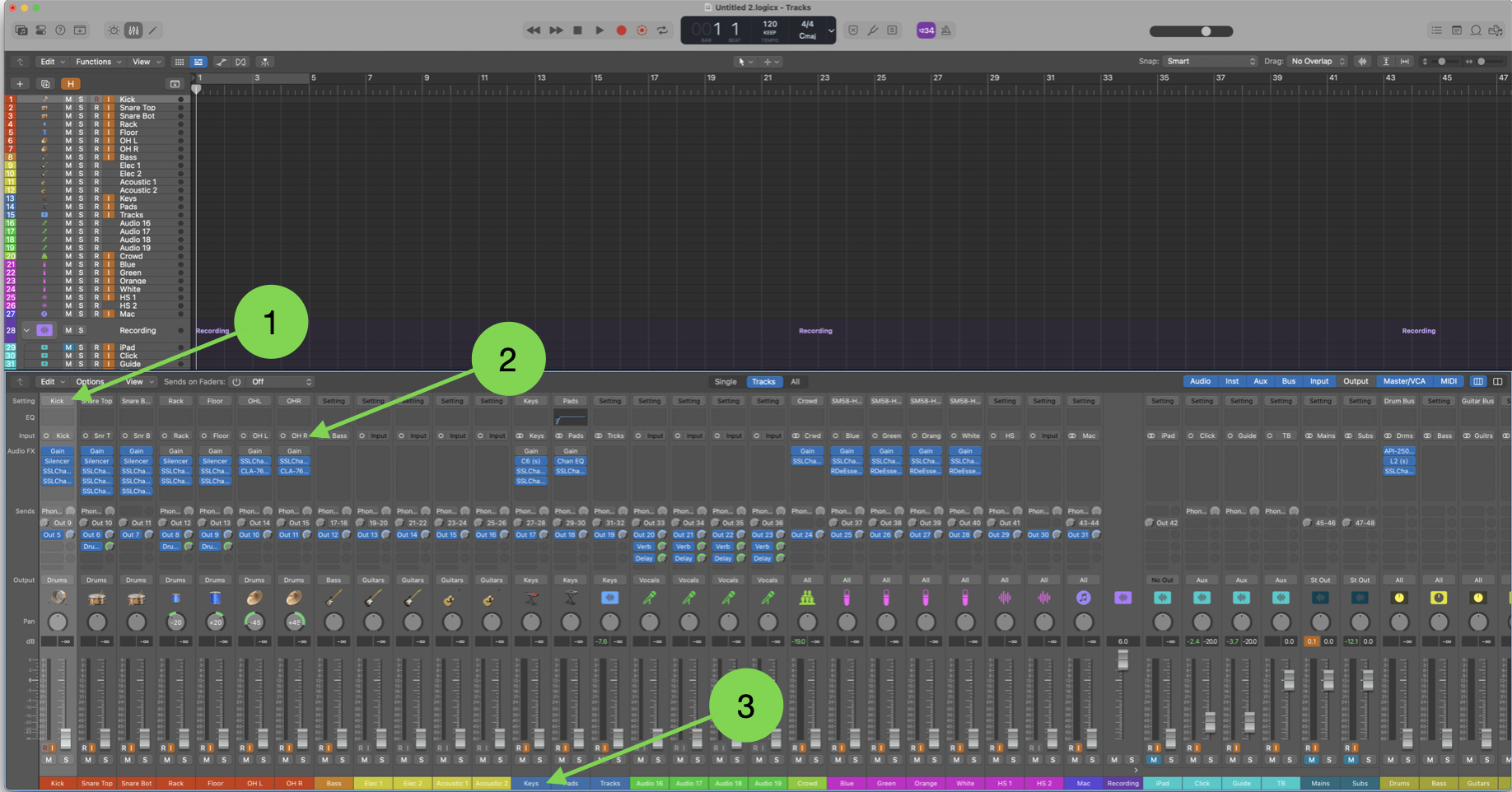Skip to main content Setting up Logic File
- Turn on computer and log in
- Open Logic Pro
- Click on My Templates on left side of the screen
- Double click on the Template or click once and click choose on bottom right of pop up
- Once the file loads, go through each channel and make sure the settings are correct
- Setting (#1), choose the preset for the channel
- Input (#2), check the stage plot for the correct input
- Name (#3), change to be the name of the person, instrument, etc.
- Press the “H” on the keyboard
- On the inputs list in the top left, click the “H” next to all of the channels to hide (for example if only one electric guitar, hide the second one)
- Press “H” to hide those channels
- Click File, Save As
- Click Music on left side of the screen
- Save file as “YYYY-MM-DD” for the date of the service, for example 2025-08-01 for August 1st, 2025
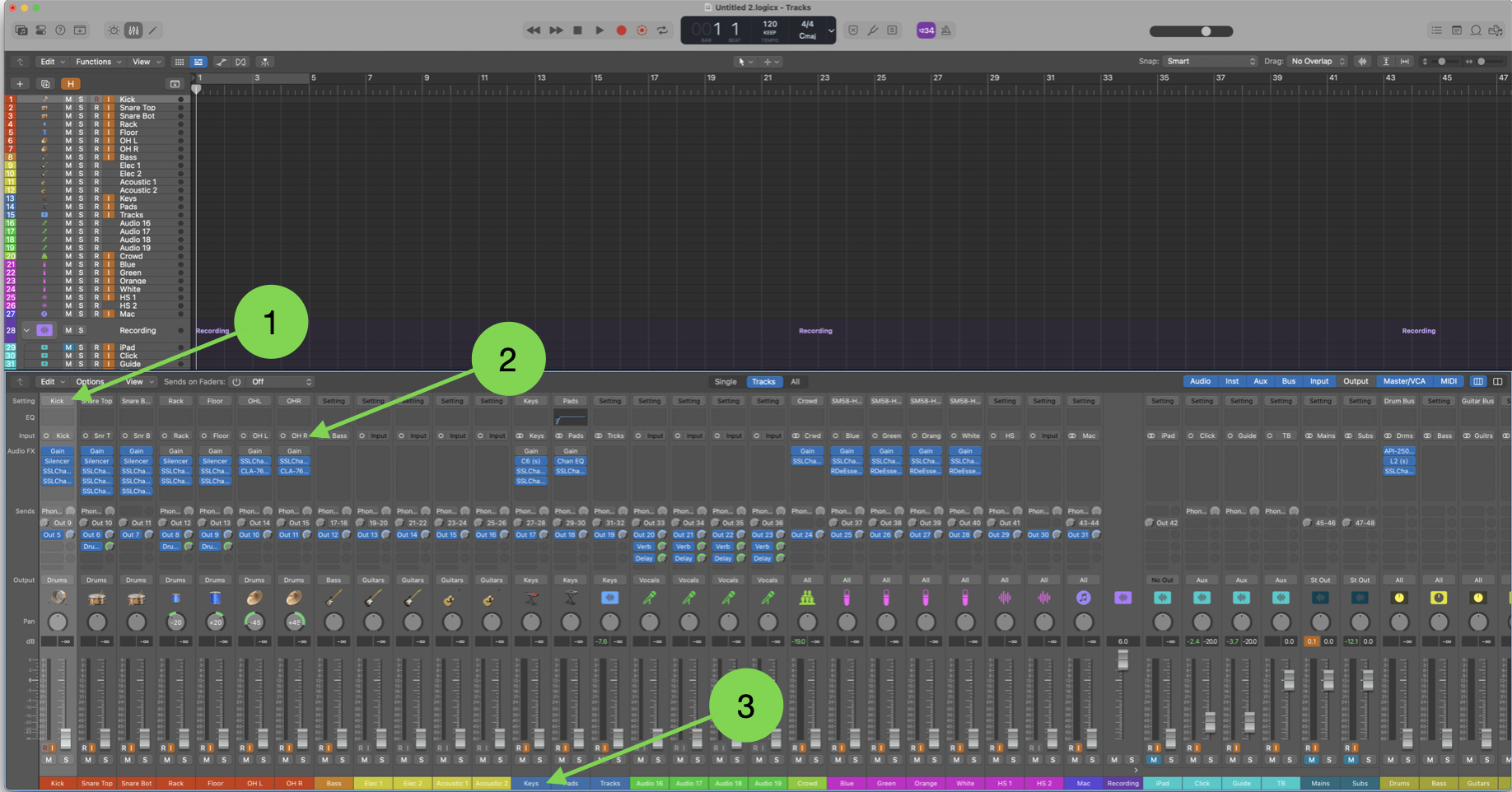
Setting up M32 (Soundboard)
- On Midas soundboard press View in Show Control section (#1 in picture)
- Use Right Arrow to go to Scenes tab
- Use Left Knob to scroll down to Band (#01) (picture shows mains, choose band)
- Press Left Knob to load
- Press Right Arrow to confirm (#3 in picture)
- Make sure that all faders work in logic when turning them up on the board

Setting up for Third Service (Recording and Turning Mains Up)
- Click “R” next to each channel on the top left list of channels
- You can click the first channel (not the R, click the channel name), then hold shift and click the last channel to select all channels
- Make sure you set the “R” in the recording section for the Click, Guide, Mains, and Subs
- Mute all DCAs and all channels not going to the DCAs (crowd, wireless mics, computer, etc.)
- On Midas soundbaord press AUX IN USB button on far left
- Mute the first two channels (they are linked so only need to mute one and both will mute)
- Unmute the third and fourth channels (they are linked so only need to mute one and both will mute)
- Ensure the main fader is up around unity
- Check output level during first couple seconds of service to make sure good level but not clipping
- Right before service (maybe 10 seconds or so) press the record circle on the top of the screen