Basic Tech Guide
This page is meant to help as a reminder to basic startup, setup, and running of tech and does not replace in-person training. If you are not trained on how to use the tech please contact Zachary to get required training.
Table of Contents
Turning Things On
- Turn the soundboard on using the power button on the back right of the console
- Power Up (press the on button in the back of the closet off the stage)
Media
Opening Program
- Open ProPresenter (orange icon on dock)
- On left of screen find playlist you need
- WC-Other expanded in picture to show contents
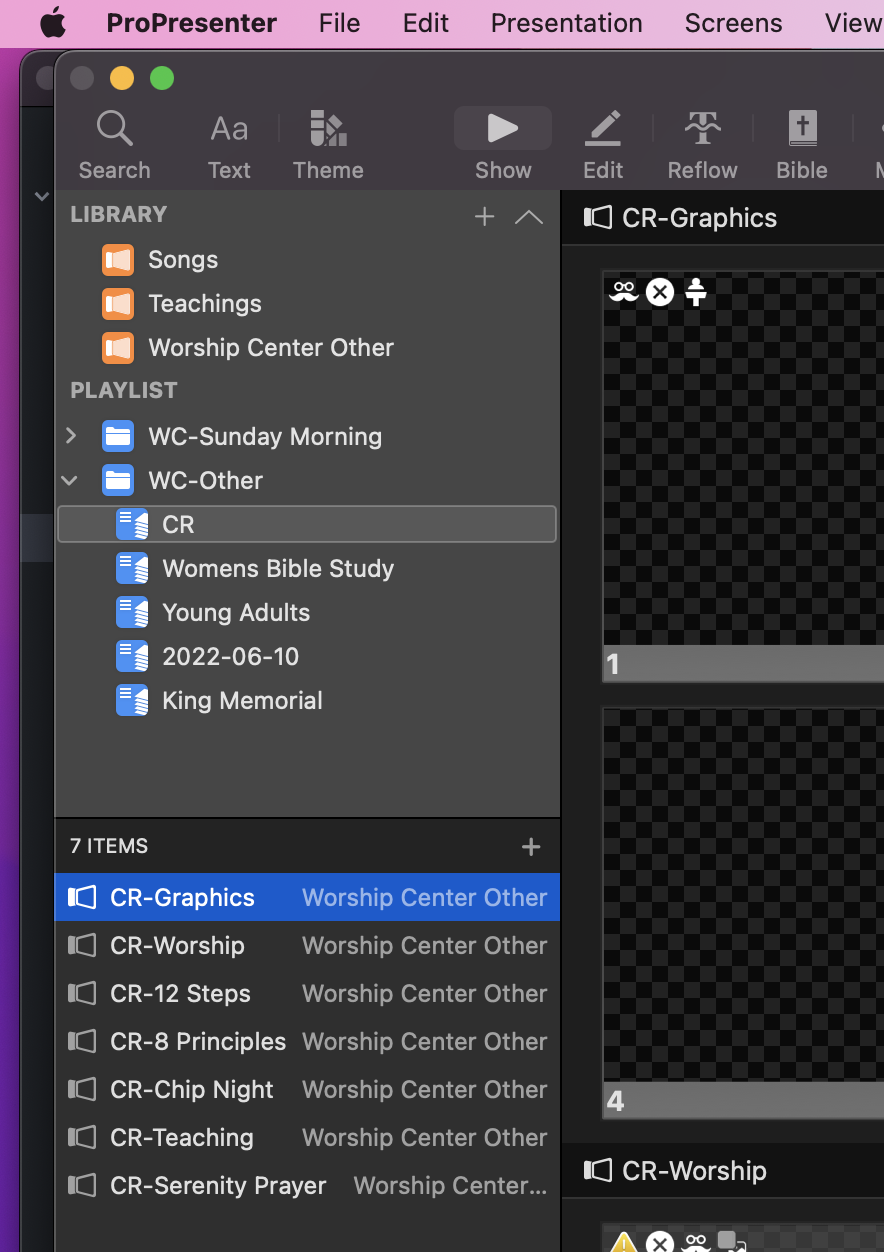
Running Media
- Click on Item below playlist to load to center section
- Click on slide in center section to display on screen
- On the right you will see what is being displayed on the screens
- If you need to clear the screen or stop anything you can click clear all on the right
- Clear all is the red vertical bar next to the output display
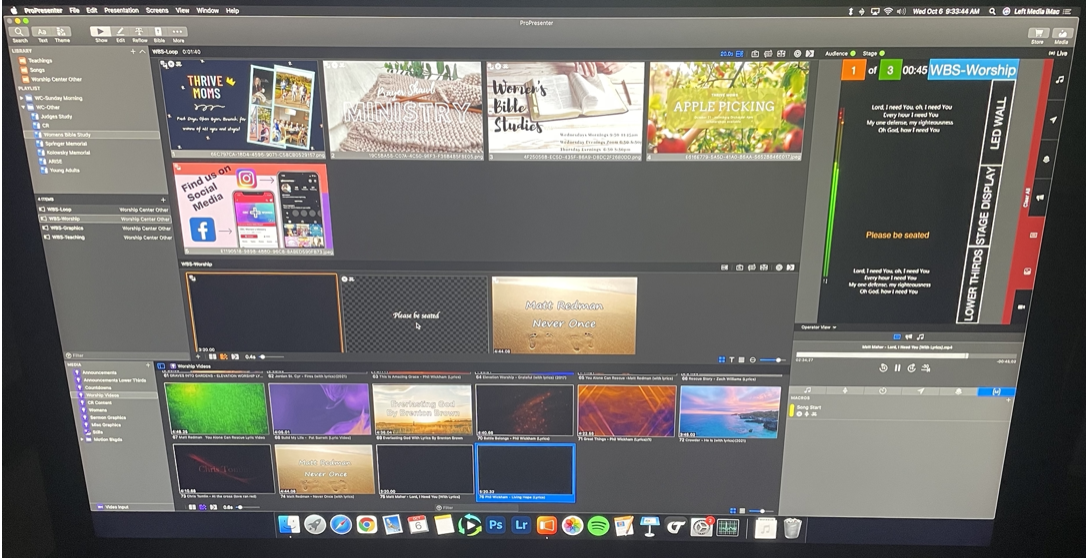
Sound
Load Default
See Picture Below
- On Wing (in sound booth) press Library (#1 in picture)
- Ensure SNAP tab is active (tap if not yellow see #2 in picture)
- On Left scroll to top if needed
- Tap on 1-Default (#3 in picture)
- Click Load on Right (#4 in picture)
- Click Confirm
- Click “User 1” and use center section for iMac, iPad, handhelds, and headset
- Wireless microphones are located in closet off stage
- ** Important note, the mains are muted be default when the board turns on **
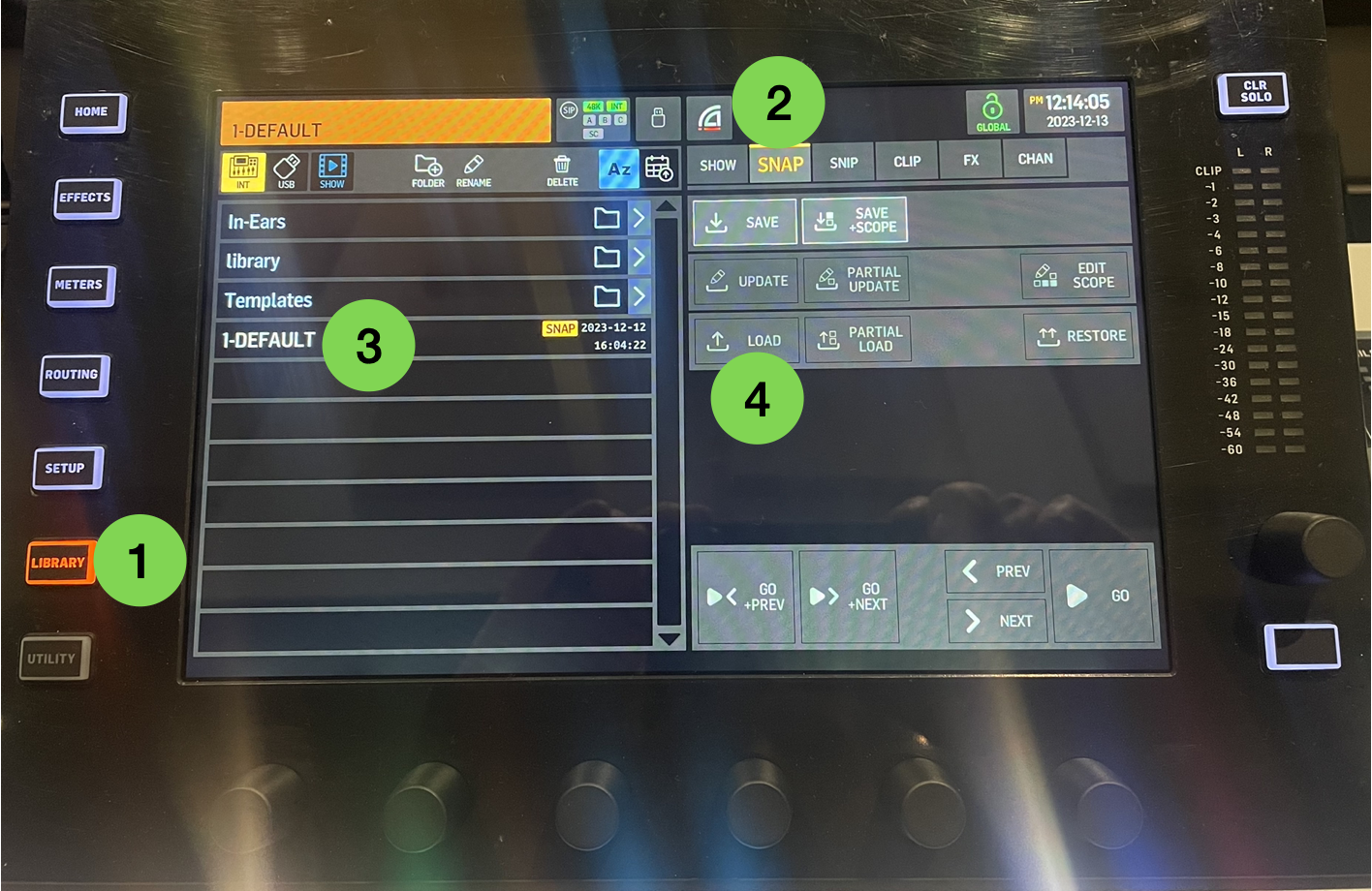
Lights
- Use the buttons to the right of the lighting computer (or on the wall by the door)