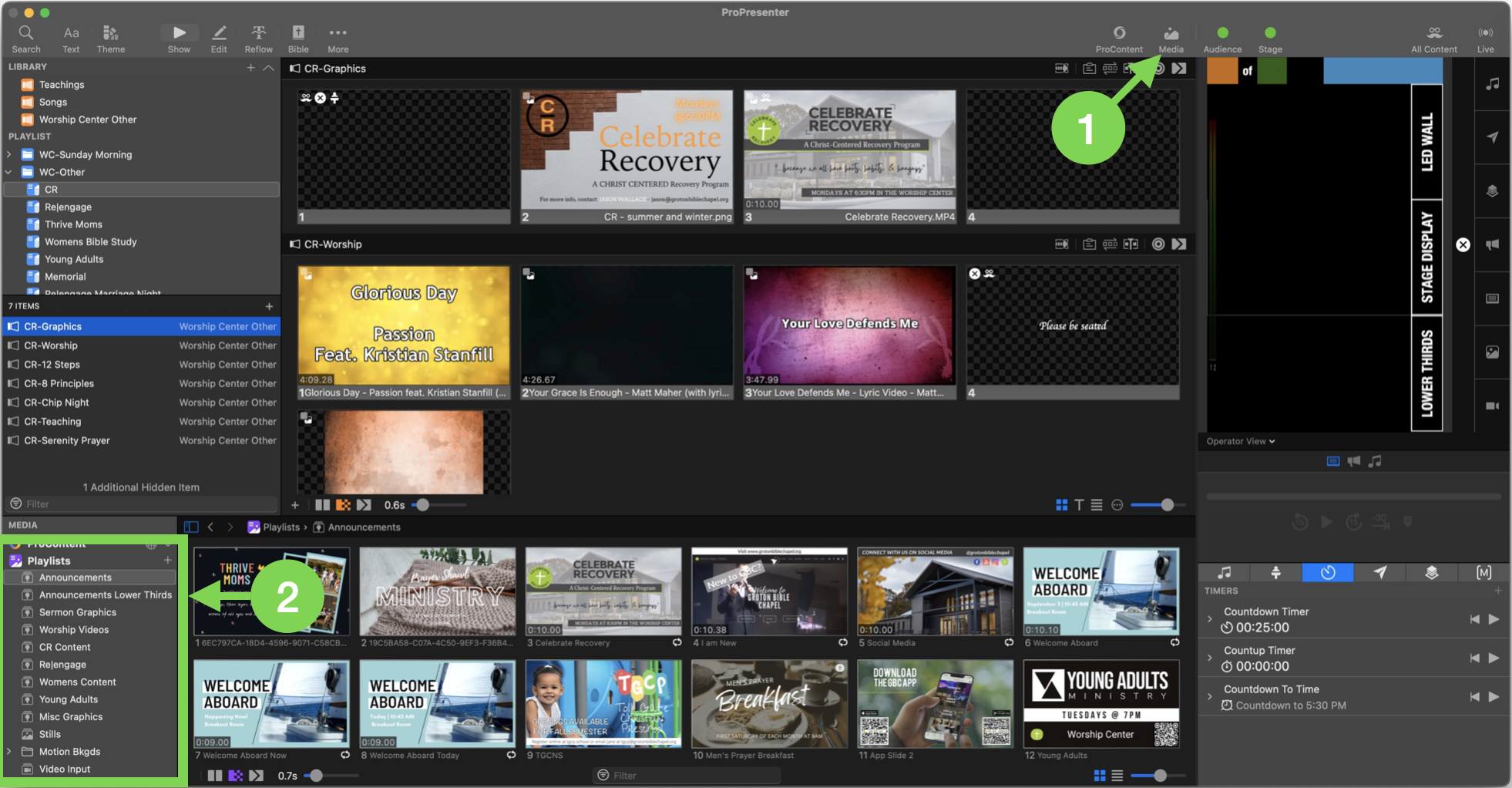Adding Content to ProPresenter
This is for ministries and areas where things are already setup. If your area is not listed below please contact Zachary to get things setup.
Table of Contents
Adding Content to Computer
You can use AirDrop, a flash drive, email it to yourself, or whatever method to get the content onto the computer. From there you need to make sure you put the content in the correct folder to get it to show up in ProPresenter.
File Types
Images should be png or jpg. Some others might work as well but these are common ones that are known to work.
Videos should be mp4 or mov.
Folders
Common folder are listed below. Putting content into these folders will cause them to show up in ProPresenter in the media bin.
- Desktop > Worship Videos (contains all worship videos used by multiple ministries)
- Desktop > CR > ProPresenter Content (any content in the “ProPresenter Content” folder will be in ProPresenter CR)
- Desktop > Re|engage > ProPresenter Content (any content in the “ProPresenter Content” folder will be in ProPresenter Re|engage)
- Desktop > Womens > ProPresenter Content (any content in the “ProPresenter Content” folder will be in ProPresenter Womens)
- Desktop > Graphics > Announcements > Current (used for announcement loop, usually highlighting upcoming events)
Finding Content in ProPresenter
If you have added content to a folder above, within ProPresenter click the Media Bin (1) and then click the folder you need on the left (2).